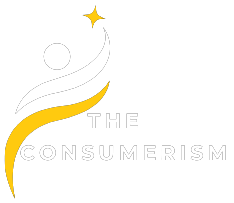How To Remove Camas From Consumer Cellular Phone
The Commercial Mobile Alert System (CMAS) is a crucial instrument to send emergency notifications on mobile phones, which helps users be aware of critical happenings in their area. While these alerts are crucial during emergencies, some users might be irritated or disrupt their normal routines.
This article is designed to provide Consumer Cellular phone users with the process of eliminating or modifying CMAS alerts to meet their preferences and requirements. By understanding the various types of alerts, navigating the settings on phones, and examining the options for customization, users will be able to find a way to stay updated and have a personalized mobile experience.
This guide will take you through the steps to follow for troubleshooting, tips to solve the issue, and other solutions that allow you to control your Consumer Cellular phone’s CMAS alert settings.
Understanding CMAS Alerts
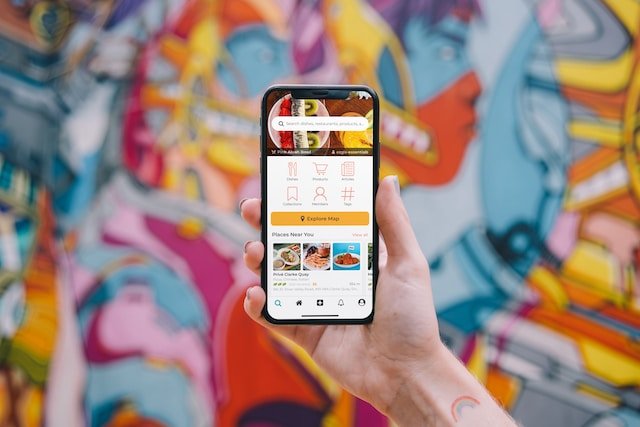
CMAS, also known as the Commercial Mobile Alert System, plays an essential role in the delivery of timely emergency alerts straight to mobile devices. These alerts can be classified into different types, each of which serves an individual purpose for disseminating important information. Below is a list of essential elements to assist users to understand CMAS alerts:
1. Alert Types
- Presidential Alerts: issued by the president in times of national emergency.
- Alarms for imminent threats: Beware of imminent threats to life or safety.
- AMBER Alerts: Alert users of missing children in their neighborhood.
- Weather Alerts: Inform the public about extreme weather conditions.
2. Consumer Cellular’s Default Settings
- In the initial setup, consumer cell phones are usually set up to be able to get any of the CMAS types of alerts.
- The default settings can differ, and it’s important to get familiar with the particular model of phone you have.
3. Impact on User Experience
- Even though CMAS alerts are essential for the safety of the public, they can also be disruptive when they are not tailored to meet the individual’s preferences.
- Knowing the reason behind every alert type will help users prioritize and customize their settings for notifications accordingly.
Accessing CMAS Settings On Consumer Cellular Phones
Setting up CMAS settings for the Consumer Cellular phone is an easy process that lets you customize your alert preferences. The steps below will help you gain access to CMAS settings:
1. Navigate to the Settings Menu
- Look for”Settings” or the “Settings” icon on your smartphone’s home screen or in the app drawer.
- Click the “Settings” to enter the settings menu.
2. Access Wireless & Networks or Similar Options
- Within the Settings menu, you will find the settings menu for “Wireless & Networks” or an equivalent option based on the model of your phone.
- This is typically a place for network-related configurations and includes emergency alerts.
3. Locate Cell Broadcasts or Emergency Alerts
In your Wireless & Networks section, locate and then select “Cell Broadcasts” or “Emergency Alerts.” The exact words may differ depending on the phone’s manufacturer.
4. Enter CMAS Settings
- In the Cell Broadcasts or Emergency Alerts menu, you’ll find specific CMAS-specific settings that pertain to alerts.
- Based on the phone you use, You may have the option to disable or enable specific types of alerts. You can also adjust the alarm volume or even set vibrato preferences.
5. Customize CMAS Alert Preferences
- Explore the customization options available in CMAS settings. CMAS settings.
- Deleting specific alert types you don’t consider to be relevant or adjusting levels and vibration settings to fit your personal preferences.
Customizing CMAS Alert Preferences
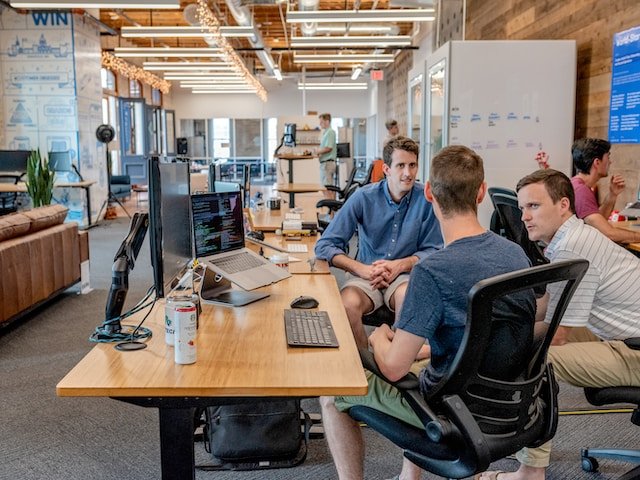
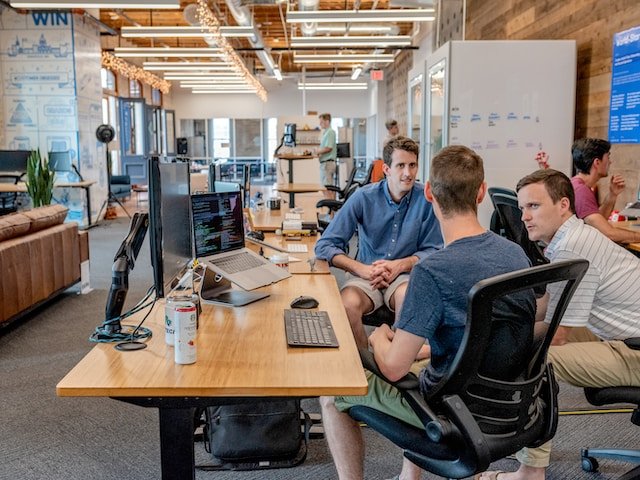
After you’ve accessed CMAS settings on your Consumer Cellular phone, you can alter the frequency of your alerts to match your preferences and needs. Take these steps in order to tailor CMAS alerts:
1. Disable Specific Alert Types
- Inside the CMAS settings, you will find the option to turn off certain kinds of alerts.
- Switch off any alert categories you consider less pertinent or more disruptive to your day-to-day activities.
2. Adjust Alert Volume
- Consider options that relate to alert volume within the CMAS settings.
- Based on the model of your phone, there are sliders or settings to regulate the number of CMAS alerts. You can adjust these to your preferred volume.
3. Set Vibration Preferences
- Find settings that permit you to alter the frequency of vibration to trigger CMAS warnings.
- Change the frequency or intensity of the vibration pattern to meet your needs and ensure you are able to detect the alerts without causing unnecessary disruption.
4. Enable or Disable Emergency Alerts During Quiet Hours
- Some phones let you choose to set “quiet hours,” during which alarms that are not critical are turned off or reduced.
- Check these settings out to prevent interruptions at specific time periods, like during your sleep or important meetings.
5. Review and Save Changes
- After making changes to your CMAS settings for alerts, you should review the adjustments you’ve made.
- Save your settings to ensure your device is using the personalized settings.
Alternative Solutions
Although consumer cell phones offer built-in settings that allow you to tailor CMAS notifications, customers can consider other solutions for greater control and other options. Here are a few alternatives to take into consideration:
1. Third-Party Apps
- Explore third-party apps in app stores, which offer more advanced alert management features.
- The apps might offer more options for customization, allowing users to adjust the alert settings according to their preferences.
2. Carrier-Specific Methods
- Make sure to check whether Consumer Cellular offers additional tools or apps specifically designed for alert management.
- Certain carriers offer specific apps that give users greater flexibility over the alert setting than the default settings for phones.
3. Device-Specific Apps
- Find out if your phone model comes with proprietary apps or features that help manage emergencies.
- Certain manufacturers offer advanced alert settings in their specific applications for devices.
4. Consider Consequences
- Before completely removing CMAS alerts, think about the possible effects.
- Notifying emergencies is essential for the public’s security, and people must weigh the value of being up-to-date with the latest information and little disruption.
Conclusion
In the end, managing CMAS alerts for Consumer Cellular phones involves striking an equilibrium between being updated on critical events and enhancing your mobile user experience. Through understanding the various alert types and navigating CMAS settings, consumers are able to modify their preferences to be in line with their own preferences.
Options for customization, such as removing certain alert types, altering the volume or vibration levels, and implementing quiet times, give users the ability to reduce interruptions. There are other options available, but users must carefully consider the pros and cons of enhanced customization and the necessity of getting timely notifications for emergencies. This guide enables Consumer Cellular phone users to manage their CMAS alerts, ensuring the seamless integration of important notifications into their routines.